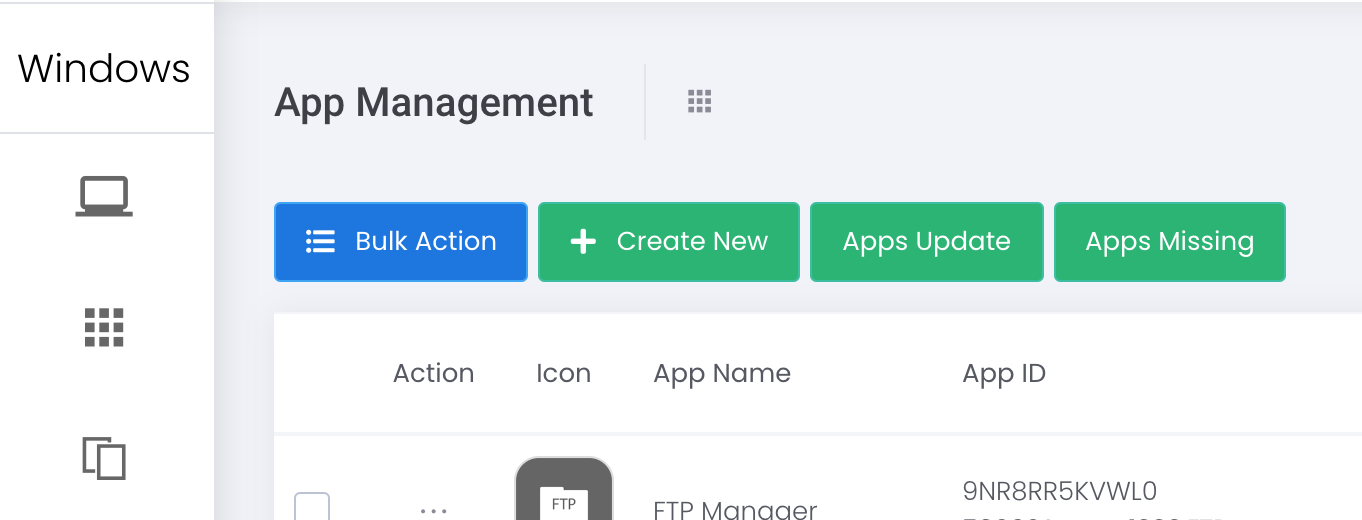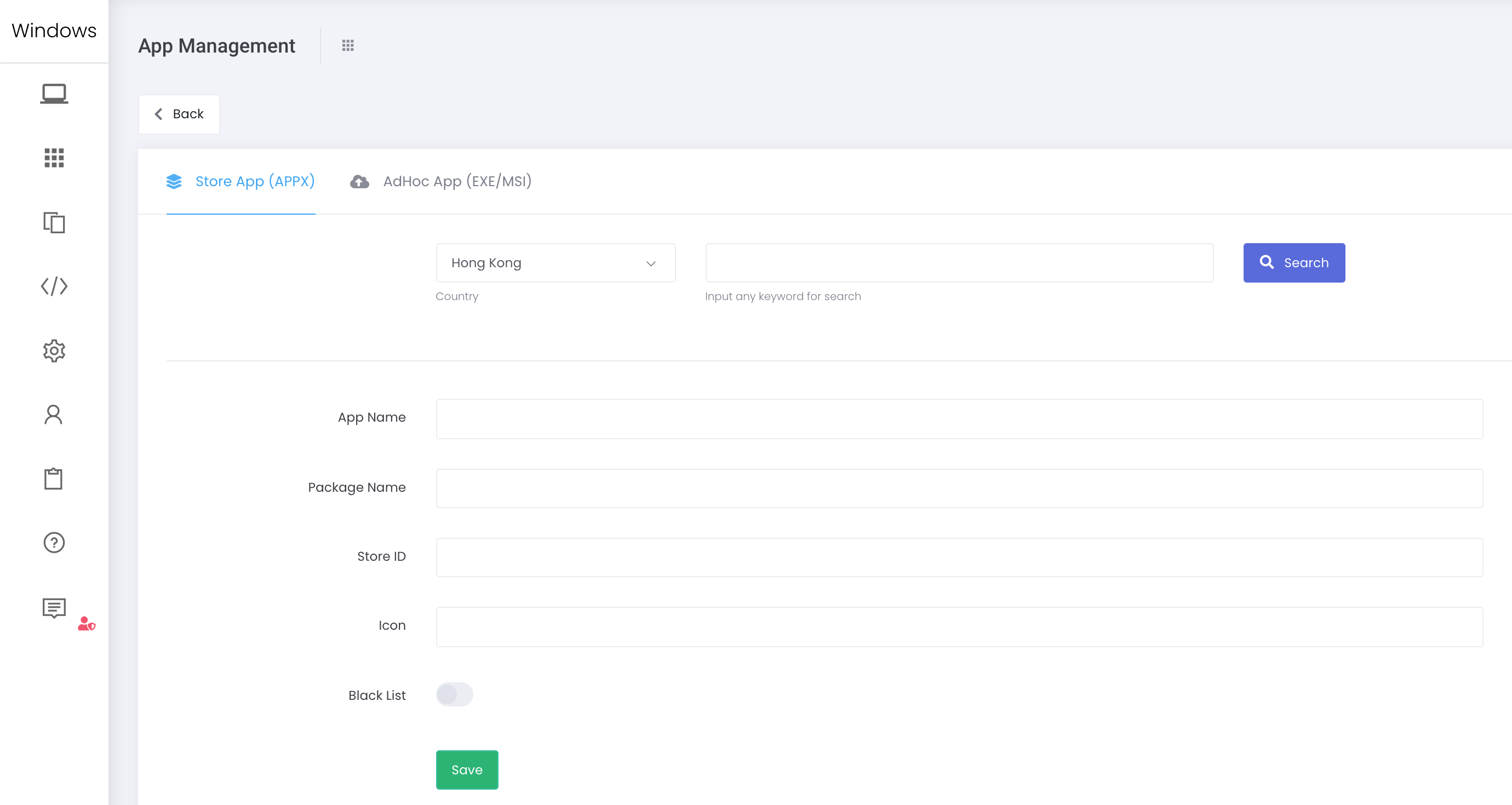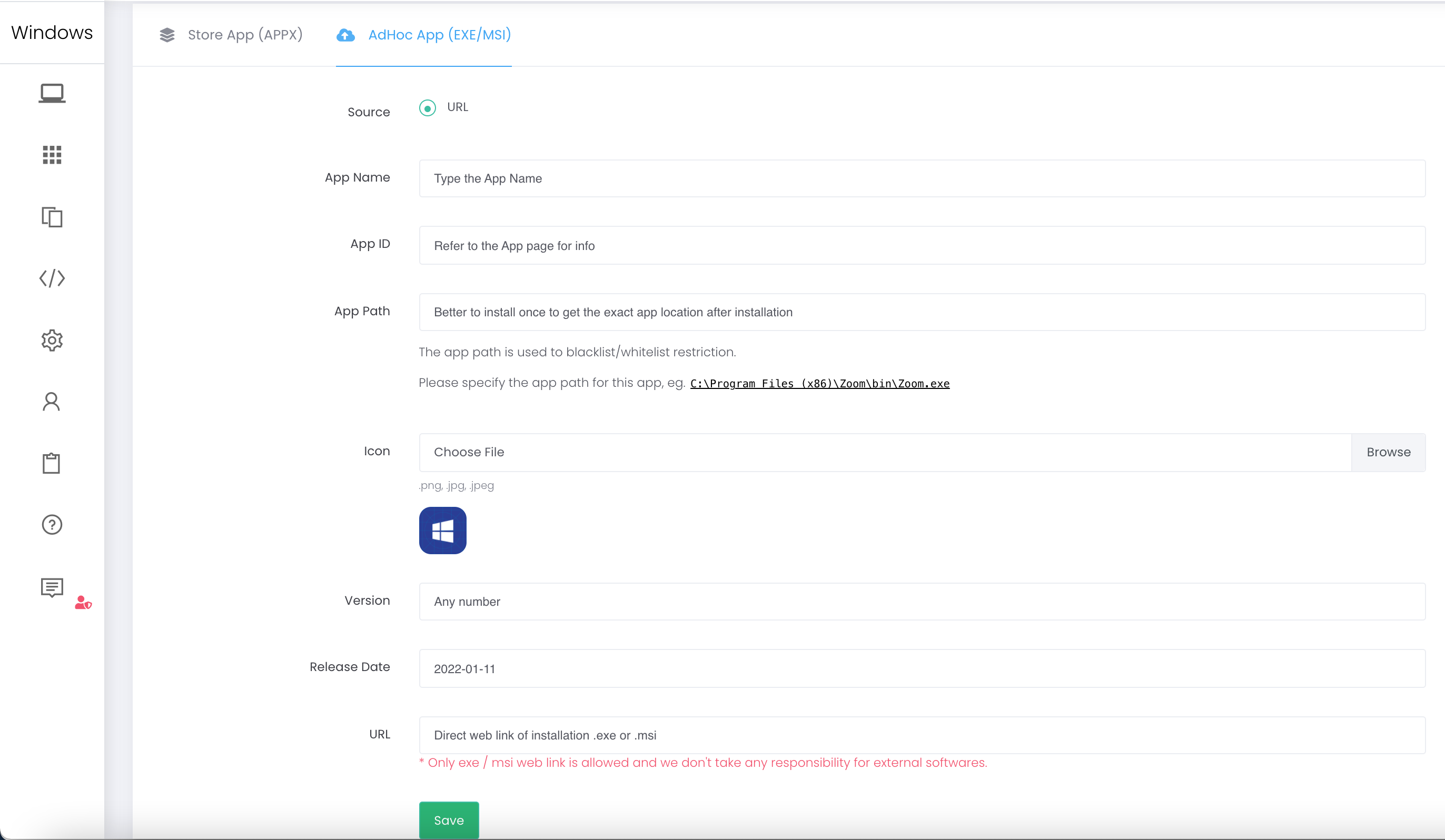There are 2 approaches to add apps for remote installation:
1) Windows Store
- Apps > Apps > App Management > + Create New > Store App (APPX)
- Search for the apps which you want to add.
- Select the app and Close the popup window.
- App information will be filled automatically.
- Check and confirm by clicking Save button.
If the app is not listed in Windows Store, you may consider the following approach:
2) Ad Hoc .exe/.msi file
- Apps > Apps > App Management > + Create New > AdHoc App (EXE/MSI)
- Fill in the form. Please note:
a. Search .exe/.msi file: Google search for the app installation file, highly recommend to obtain from the official website for the source.
b. App ID: Please refer to the official website for details.
c. App Path: It is important to obtain the exact path for installation. Highly recommend to install once, and check and confirm the path.
d. Version: Any numerics.
e. URL: Please provide valid path for .exe/.msi file. Please note that ESP is not responsible for any external softwares.
3. Click Save to proceed.